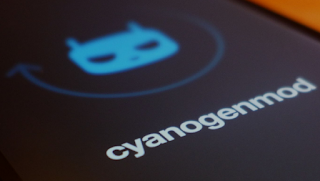 There is an unofficial CM 13 Android 6.0 Marshmallow build ready for the AT&T Galaxy S3 users to install. If you follow all the info listed in this post you will learn how to successfully flash this new custom ROM on your device.
There is an unofficial CM 13 Android 6.0 Marshmallow build ready for the AT&T Galaxy S3 users to install. If you follow all the info listed in this post you will learn how to successfully flash this new custom ROM on your device.
This new Android 6.0 CM 13 Unofficial ROM is based on AOSP Marshmallow releases and on the stock CM 13 builds. If you want to learn more about this release, then you should check the Custom ROM developer’s post here at XDA Forums.
Preparation Steps:
Use this post only for the “d2att” AT&T Samsung Galaxy S3 smartphones. Don’t attempt to update any other different Galaxy S3 models with the files that you will find in this post.
Your Galaxy S3 AT&T phone has to be on a rooted firmware and it should run a custom Recovery like CWM or TWRP images.
Any of these two custom Recovery images need to be updated to its latest version, so that the Android 6.0 custom ROM installation is supported.Factory Resetting your phone won’t delete any data from internal storage, but it will delete the system partition.How to flash Unofficial CM 13 Android 6.0 ROM for AT&T Samsung Galaxy S3:
- Download the Unofficial CM 13 zip from here.
- Download Gapps for Android 6.0 ROMs from here.
- Transfer both zip files on your phone’s internal storage.
- – do not unzip these files.
- – do not unzip the files.
- Power off your phone.
- Next, boot it in Custom Recovery Mode.
- First you have to setup the NANDROID Backup restore point:
- – for CWM select ‘backup and restore’.
- – for TWRP select ‘backup’
- Set a name for the backup file and confirm process.
- Now you can ‘factory reset’ the device:
- – CWM: select ‘wipe data/ factory reset’.
- – TWRP: select ‘wipe’.
- – confirm process.
- Start the CM 13 Unofficial ROM installation:
- – CWM: select ‘install zip from sdcard’, then ‘choose zip from sdcard’.
- – TWRP: select ‘install’ option.
- Find the Unofficial CM 13 zip file and confirm its flashing process.
- – don’t press any buttons until all the new firmware files are done installing on your device.
- After the custom ROM is done installing on your device you can flash the Gapps zip in the same way.
- Reboot your phone in normal mode after all the new files are done installing.
In the tutorial part of this post you will find the NANDROID ROM Backup and the Factory Reset steps, don’t skip them.
The NANDROID Backup will create a complete copy of the ROM that is currently installed on your phone. This file can be used in case the new custom CM 13 ROM doesn’t boot in normal mode.
The Factory Reset step will remove the installed apps and wipe the previous ROM from your device. This step has to be applied in order to force the Unofficial CM 13 ROM to boot successfully after the installation is done.
If you need to save data from installed apps you should use the Helium app for Android devices.
This is a guide for advanced users, we cannot be blamed in case you brick your phone nor in case you lose any important data in the process.
Read the entire post and do not skip any of the steps listed below.
Make sure that your phone still has at least 50% charge left before it powers off completely.
If you need any extra help completing this guide, then you should tell us in comments and we will attempt to come up with a viable solution for you.







No comments:
Post a Comment